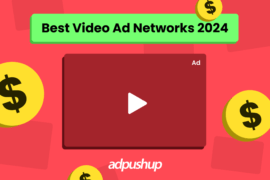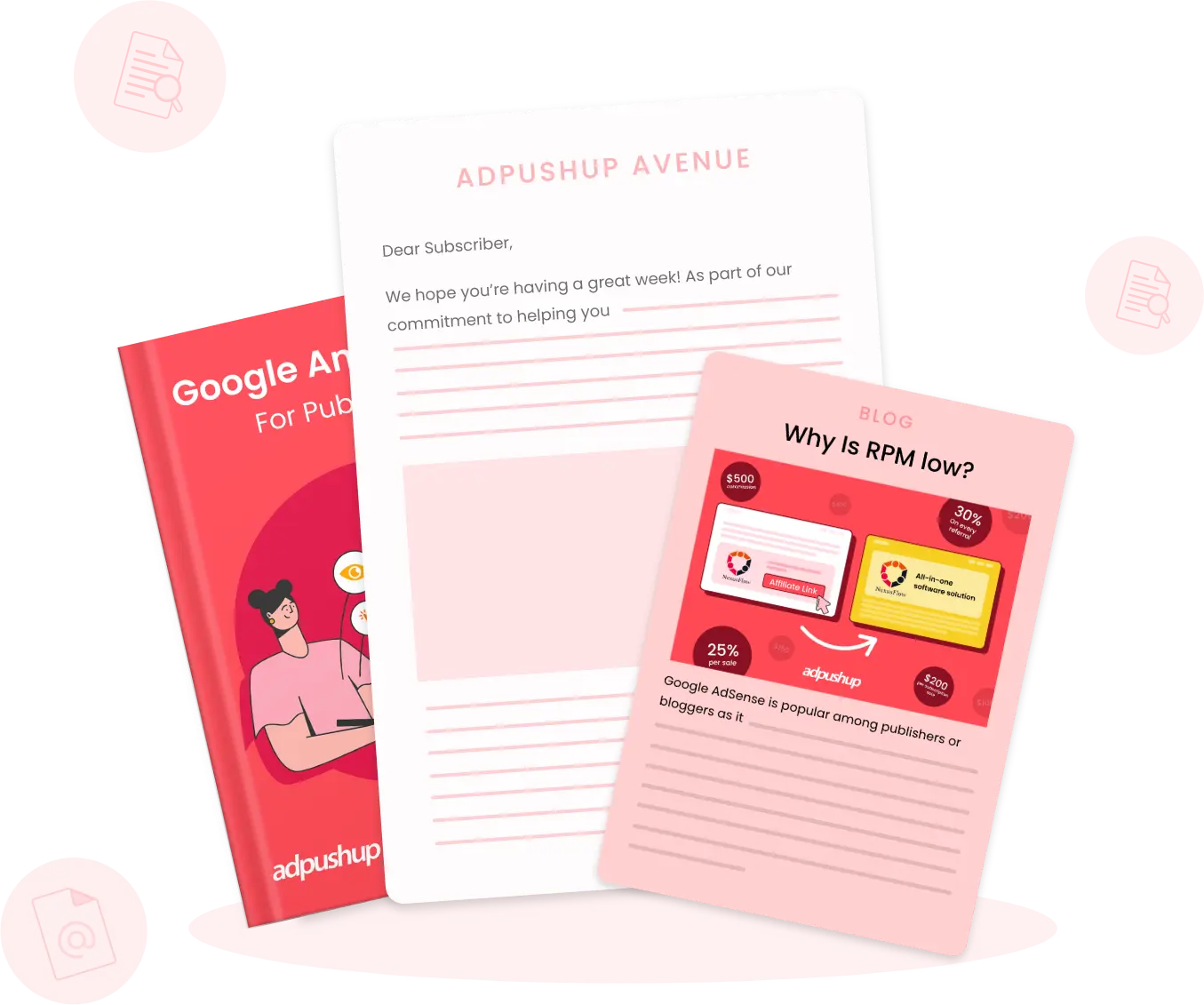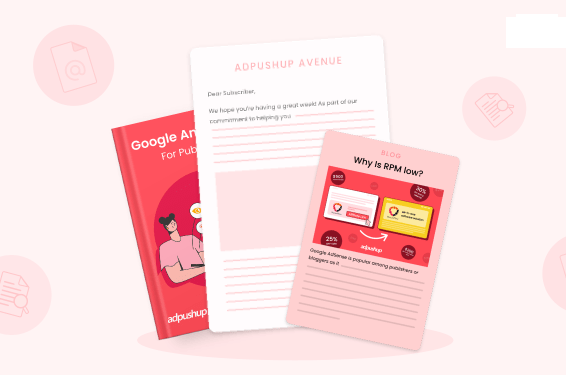Page latency affects user experience and hence the ad earnings of publishers. Consider the following facts:
- An additional 1 second delay during page load results in 11% fewer page views and a 16% decrease in user satisfaction.
- 40% users leave the webpage if a webpage takes more than 3 seconds to load.
- Walmart, Amazon, and Microsoft are a few companies that made a significant increase in conversion by improving page load time.
For publishers running ads, if your users are closing the webpages before they load means they are not seeing ads, reducing the impression rate. And soon Google will start labeling slow website on Chrome.
In this article, we will present five optimizations to help reduce page load time:
1. Compress Media Files
Whenever your website loads on a user’s browser, all the content including media files gets downloaded on the user’s screen. If you check the category-wise data usage of your website, you will find most bandwidth is consumed by images and video.
Hence, reducing the size of the media files (like images) can reduce the page load time. You don’t need to serve really high-resolution images on the web. Consider the fact that most people are either going to see your webpage on their desktop or mobile phones. And in both cases, the use of, let’s say, a 2000x2000px image is simply a waste of data.
You can simply compress the video, image and other media files to reduce their file size to make it optimal for web use. You can look for free web tools (like ResizeImage.net and toolur.com) for the same.
2. Make Fewer HTTP Requests
HTTP requests are made when your website content (files, media, and code) is called by a browser for loading. Meaning for each file retrieved from the server to show on a browser, an HTTP request is made.
According to Yahoo!, approximately 80% page load time goes to HTTP requests. Hence, fewer HTTP requests mean reduced page load time.
Before you reduce HTTP requests, you should know how many requests your website is making. There are free web tools available like GTMetrix, YSlow, and Google PageSpeed. Using any of these tools, you can check your website’s load time and get suggestions to reduce latency too.
How can I make fewer HTTP requests, you ask. You can start by deleting unnecessary files like images, tools, and plugins. Next, avoid the use of inline CSS and JavaScript. Similarly, optimize order and style of scripts. And finally, use Content Delivery Network (which we’ll discuss next).
3. Use a CDN
A CDN (or Content Delivery Network) is used to make web assets load faster. Don’t get confused with hosting, here. Web hosting physically stores your website content and makes it available on the internet. While a CDN makes this delivery fast by storing the data on multiple local servers and serving it from the one closest to the user. Some well-known CDN companies are Cloudflare, Amazon CloudFront, KeyCDN, Akamai, and MaxCDN.
Image source: KeyCDN
Suppose your host server is located in New York. And a user tries to access your webpage from Singapore. It would take approximately 100-200 ms for the New York server to respond with the webpage requested by the user. However, if we place a CDN server in Singapore, then the user can get a web page without the 200 ms delay. A CDN will simply cache the website for faster delivery near the user location and deliver web page almost instantly. Major sites with heavy traffic (like Amazon, Netflix, and Facebook) use CDNs for fast and efficient content delivery.
4. Setup Browser Caching
Every time a browser loads a website, it has to download all the web files to properly display the page. This includes HTML, CSS, JavaScript, and images. The total size of all these files can range between a couple of kilobytes to several megabytes, depending on content size.
Now the problem arises when users have a slow internet connection and the website makes too many HTTP requests. To counter this, browser caching can help by storing files locally on the user’s browser.
Now, if a user visits a web site for the first time, loading will take the time it needs. However, when the same user revisits the site, it’ll load faster. Why? Because the browser already has a few files saved. Now it only needs to download the remaining (updated) ones and hence needs to make fewer HTTP requests, resulting in reduced page load time.
If you use WordPress, install a plugin (WP Rocket, WP Total Cache, Cache Enabler) and enable it. To enable browser caching on websites not based on CMS, HTTP headers need to be edited with expiry times set for certain types of files.
5. Choose the Right Hosting
Most publishers go for the cheapest option available when it comes to hosting. And decide to upgrade the hosting once their website grows. Not a bad idea.
Here are the options you can try while upgrading hosting service:
- Shared hosting: Your website is hosted on a server shared by other websites. One of the cheapest hosting methods and good for a new website with low traffic. Disadvantages include security concerns and high page latency.
- Dedicated server: One physical server dedicated to host your website only. With this, publisher doesn’t have to worry about sharing resources or page latency. However, it can be costly and requires an administrator to take care of technical stuff.
- Self-service web hosting: You do everything by yourself. Buy servers, install and configure them. Next, take care of software, cooling, power, and other requirements. Companies like Google and Apple have their own data centers and hosting servers.
Tips to Reduce Page Latency with WordPress
According to WordPress, it powers 32% of the web. This includes small-medium businesses to large enterprises like Sony Music and Forbes.
If you are using WordPress to run your website, here are some tips for you to reduce page latency:
- Start by removing all the plugins that you don’t use. Each redundant plugin adds a piece of code to your website. And whenever your website is called on user browser it loads along with the ‘useless’ plugin code.
- Install a browser caching plugin. As we have explained above, browser caching makes website loading fast and WordPress makes it easy by providing access to plugins.
- Turn on Gzip compression. Gzip instructs your server to compress the web content at the time of delivery and decompress on the browser level. To Gzip compress your website, simply go to ‘http://yourdomain.com/wp-admin/options.php’ and change its value from 0 to 1. In the place of yourdomain.com enter the name of your domain. You will need admin access to make this change.
- Finally, choose your theme wisely. Themes decide how your website going to look. Choose high-quality themes that do not add too many unnecessary elements and animations. Keep your theme simple and code clean to deliver a fast-loading website.

Shubham is a digital marketer with rich experience working in the advertisement technology industry. He has vast experience in the programmatic industry, driving business strategy and scaling functions including but not limited to growth and marketing, Operations, process optimization, and Sales.

![Top 12 Ad Networks in India Every Publisher Should Know [2024 Edition] Indian Ad Networks](png/undraw_note_list_re_r4u9-270x180.png)